When capturing photos with the mobile app, make sure your device is connected to the Bublcam and that you’ve downloaded the “Bubl Xplor” mobile app. For instructions on how to connect to your Bublcam, please see Downloading and connecting to the mobile app.
Before you begin capturing, and to ensure optimal quality, make sure to do the following:
- Mount the Bublcam on a tripod - you should have received a mini tripod in your package
- Ensure that objects (including yourself) are at least 1 meter (3.3 feet) away from the Bublcam, unless they are positioned in the centre of a lens, before capturing
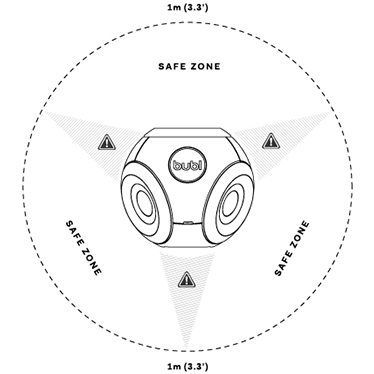
- Don’t forget that spherical media captures everything around you, if you do not want to appear in the bubl, hide from the Bublcams view and initiate media capture from the app
- Ensure the orientation of the Bublcam is right side up (not sideways or upside down) and that it is positioned to ensure proper exposure/white balance when you begin capturing
- Power on and connect your device to the Bublcam. Open the Bubl mobile app on your device.
- Position the Bublcam.
- From the app home screen, select Capture
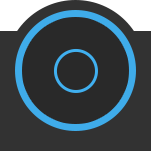 .
. - The default mode is Photo. The capture button will be green and the mode icon will be Photo.
- Tap the capture button to capture a photo. The bubl button will begin a slow red flash
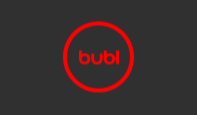
then quick red flash
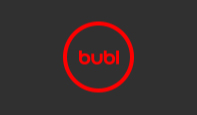
(~10 seconds).
After the third quick red flash, the photo will be captured. Then the Bubl button will pulse yellow

meaning the file is saving.


Comments