Select 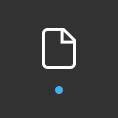 (My Media), Media storage location (Bublcam, My Device, Bubl Cloud), thumbnail from the tile view of all of your media. While viewing a particular file, 4 icons (1 in each corner), will appear. Starting from the top right and rotating clockwise:
(My Media), Media storage location (Bublcam, My Device, Bubl Cloud), thumbnail from the tile view of all of your media. While viewing a particular file, 4 icons (1 in each corner), will appear. Starting from the top right and rotating clockwise:
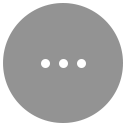 (More):
(More):
- Info - Title, Share, File saved/not to device, Upload/Update media on Bubl Cloud, Description
- If connected to to the Bublcam you can choose to save the file to the device, which will give you access to the file through the app without having to be connected the Bublcam at a later date
 (Pan):
(Pan):
- Touch pan - use this mode for viewing by panning and pinching the screen to see the entire spherical file.
- Tilt pan - use this mode for viewing by physically moving and changing the orientation of the device to the see entire spherical file.
- Virtual reality - this mode will give you a "splitscreen" view of the content. Next, you simply place your mobile phone into a VR headset (such as Google Cardboard https://www.google.com/get/cardboard/get-cardboard/), put it on, and enjoy the immersive experience!
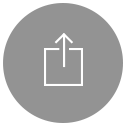 (Share):
(Share):
- Share media via Facebook, Twitter, Email, Message, etc
- Sharing media generates a link that leads the user to the Bubl Cloud (www.bubl.io) to view that piece of media
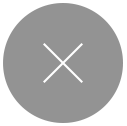 (Exit/Back):
(Exit/Back):
- Exit the file and go back to manage your media


Comments