To capture HDR images, the Bublcam takes 3 photos at different exposure levels, which will display as 3 separate files on your media view. The photos must then be layered together via editing software to create a single HDR photo. See How To Create HDR Photos Using Photoshop for instructions on the editing process once you've captured your HDR files.
- Connect your device to the Bublcam and open the mobile app.
- From the app home screen, select Capture
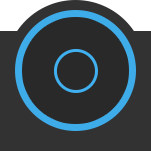 .
. - Select the more button to access the side panel.
- Select HDR.
- The slider indicates the exposure range from +/- 0.5 to +/- 3 with intervals of 0.5.
- The higher the number, the more over exposed the "high" image will be and the more underexposed the "low" image will be.
- Close the side panel.
- Tap the capture button to begin capturing your HDR image. The Bublcam will proceed to capture 3 separate photos. IMPORTANT: You will need to ensure that the Bublcam remains in the same position throughout the duration of the capturing process. Also, be sure that there are no moving objects in the Bublcam's field of view to ensure each of the images are the same.
The result of the capture will be 3 photos (med, high, low):
med = normal exposure
low = underexposed minus value selected.
high = overexposed plus value selected.
The file name format for HDR photos is “hxx{h,m,l}yyyy”. h01m0271 = normal exposure, h01h0272 = overexposed, h01l0273 = underexposed.
IMPORTANT: To complete the creation process of your HDR photo, you must see How To Create HDR Photos Using Photoshop for instructions on the editing the files once you've captured them.


Comments